Access the URL http://jiofi.local.html or http://192.168.225.1 via a web browser. This will proceed you to the page where you can handle the JioFi’s settings. Now login with the IDs, username as administrator and password as administrator, and hit the login button.
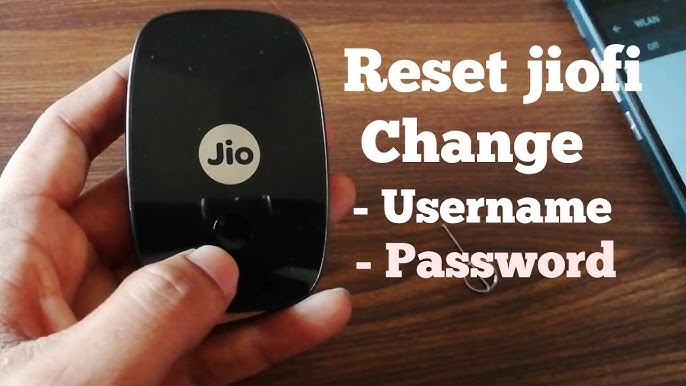
Steps for JioFi Password if you already have one. You might want to periodically change the password if you share your connection with others. The JioFi 4G Hotspot is well known among Jio subscribers. You may access 4G internet speeds using this gadget and a Jio SIM on almost any device, including a mobile phone, tablet, laptop, or smart TV.
We’ll also teach you how to change the network’s name. If you’re using a different device than the JioFi 3, these procedures may be slightly different. Here is where you can acquire a Jio connection if you haven’t already joined, and you can even buy a JioFi device right now.
Change JioFi WiFi Password: How Do I?
Observe these instructions to modify your JioFi Wi-Fi network’s password:
- You should turn on your JioFi Wi-Fi equipment as soon as possible.
- From your device, join the JioFi Wi-Fi network.
- Open a web browser and enter http://jiofi.local.html or http://192.168.225.1 in the address bar.
- There will be a login page. Log in using the username and password. Both “administrator” and “administrator” are the default credentials for JioFi routers.
- Go to Network > Wi-Fi Configuration > Secure key after logging in.
- Set the new JioFi router password now, then click Apply.
All previously connected devices will be disconnected from your JioFi Wi-Fi network and your JioFi password will be changed. The new password must be used to reconnect to the Wi-Fi network.
How do I modify my JioFi password using the My Jio app?
The MyJio App, which is accessible on the Google Play Store and the Apple App Store, also allows users to change their password. To guarantee this:
- The user must first launch the MyJio app on their smartphone and connect their JioFi router.
- At the bottom of the screen, select the My Device area by tapping it.
- The user must then select the “Change Password” option listed underneath the SSID by clicking the settings icon in the top-right corner of the screen.
- Next, the user must enter a new password and choose “Submit.”
However, there are occasions when sharing your JioFi dongle password too widely prevents you from having enough bandwidth to complete your task on your smartphone. Now is the ideal time to modify the JioFi dongle’s password.
But do you alter the Jio dongle’s password? This post will demonstrate not one, but two distinct methods for changing your JioFi device’s password with ease and without breaking a sweat. Let’s examine it more closely.
Final Words
One of the most well-known portable internet gadgets on the market is arguably the JioFi WiFi dongle. The dongles use a Jio SIM to provide a 4G hotspot and have a variety of intriguing capabilities. Additionally, this makes it possible for customers to link up many devices to the hotspot for quick access to internet connectivity.
FAQ
1. How can I update my JioFi password if I don’t remember the old one?
To alter the default password, sign in and select Settings > WiFi > Password. The admin password used to access the JioFi device settings can be changed by logging in once more and opening Settings -> User Management. Finally, you can modify your Jiofi password. You can also discover how to update your Jiofi login and password.
2. If I forget my JioFi password, what happens?
The JioFi’s WiFi network name and password can be found on the back of the packaging box or underneath the battery on the back of the device, if you haven’t already written them down. Join your gadgets to the JioFi.
3. How do I locate the MyJio password?
Check out the Jio website. Visit the Jio website’s Forgot Password section. Click Continue after entering your Jio ID, registered cellphone number, or registered email address. An OTP will be sent to the email address or registered mobile number you provided.
4. How do I use JioFi without a password?
Hold down the WPS button on your Jiofi, which is located on the side of the device. On your router’s main LED screen, the WPS icon should now be visible. Press and hold the button for 6 to 10 seconds before letting go. Your smartphone will now automatically establish a connection with the Jiofi router.
