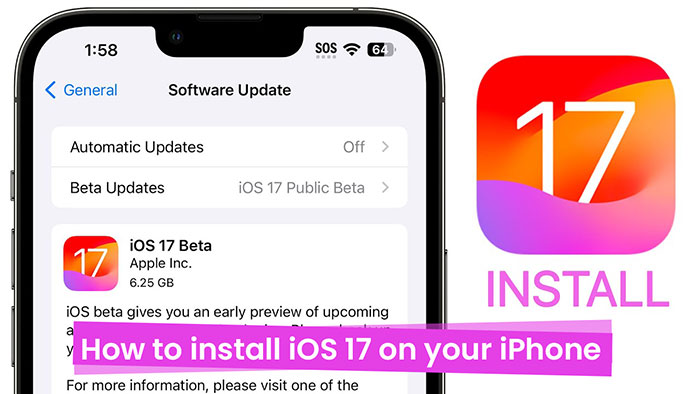How to install iOS 17 on your iPhone :-Are you looking for a step-by-step guide to install IOS 17 on your iPhone? If yes, then you are at the right place. In this article, we will tell you the step-by-step process that can help you install the new iOS 17 update on your iPhone device easily.
Before the final launch of iOS 17, apple ran a three-month beta and developer version of this operating system. Now, Apple has finally launched this software update for iPhone users worldwide.
What new features come with iOS 17?
There are so many new exciting features in Apple’s iOS 17, such as Contact Posters, AirTag sharing, and StandBy mode(this will help you to see the quick information when your phone is locked) and many more other features so if you are also excited to use new features that come with this new IOS update. Install this iOS and enjoy the new features that come with this new update.
But you can’t install this iOS update if you are a user of these iPhone devices. This update is only available for second-generation Apple devices. Now, we will show you the list of devices which is compatible with this update and devices that are not compatible.
Which devices support iOS 17
Here is the list of devices compatible with ios 17
- iPhone 15
- iPhone 15 Plus
- iPhone 15 Pro
- iPhone Pro Max
- iPhone 14
- iPhone 14 Plus
- iPhone 14 Pro
- iPhone 14 Pro Max
- iPhone 13 mini
- iPhone 13 Pro
- iPhone 13 Pro Max
- iPhone SE (2022)
- iPhone 12 mini
- iPhone 12
- iPhone 12 Pro
- iPhone 12 Pro Max
- iPhone SE (2020)
- iPhone 11 Pro Max
- iPhone 11 Pro
- iPhone 11
- iPhone XS Max
- iPhone XS
- iPhone XR
- Second-generation or later devices
Which devices do not support iOS 17
Here is the list of iPhone devices not compatible with ios 17
iPhone X
iPhone 8
iPhone 8 Plus
earlier phones
What to do before downloading iOS 17
Here is the list of things you must do before downloading this new update.
Before downloading iOS 17, make sure your device is connected to a power battery with more than 50% remaining.
Make sure your device is connected to wifi because it’s possible to download and install these updates over cellular data. When you try to update your iOS with cellular data, you will see a pop-up for confirmation that you want to update this update with cellular data. Tap on confirm to continue the process; otherwise, tap on cancel and download the update over wifi.
Make sure your device has enough space for installation of this new iOS. If you don’t have enough space, it will show you the option to automatically and temporarily remove content from your device.
Before downloading the iOS 17, make sure to backup your iPhone data. The chances of data loss are very low; still, apple suggests you back up your iPhone data before the operating system update. Normally, Your iPhone backs up automatically when connected to power and Wi-Fi. If this feature is turned off, you can enable it by going to Settings > Your Name > iCloud > iCloud Backup and then tapping ‘Back Up Now’ to create a backup of your device.
After doing all the above-listed things, your device is ready to download the new iOS 17.
How to install iOS 17 on your iPhone
Follow the below steps to download iOS 17 on your iPhone very easily.
Open the settings app on your iPhone.
Scroll down and tap on General.
Tap on the software update option.
iOS 17 update will appear when it’s available for your device
If you will not see the new update option, wait for a few minutes, and even after waiting for a few minutes, the option is visible. Try again later after some time. This error normally occurs if your iPhone hasn’t been updated to the newest iOS 16 version (specifically iOS 16.6.1 at the moment); there’s an option here for you to install that update. If you don’t see this option, scroll down and find “Also Available” at the bottom of the screen. From there, select the option to Upgrade to iOS 17.
In most situations, you can smoothly move on to iOS 17 directly. However, if you can’t find the “Upgrade to iOS 17” choice, it suggests your iPhone might be too outdated. In that case, you’ll have to update it first to the latest iOS 16 version before upgrading to iOS 17. Stay current with the latest iPhone features!
To install the update, tap on “Download and install.” and agree to the terms and conditions to begin the installation process.
You have the option to download the new iOS if you want to download it immediately. You can tap on the install button, or you can choose the ‘Later’ option and select ‘Install Tonight’ or ‘Remind Me Later.’ If you choose ‘Install Tonight,’ connect your device to a power source at night, and it will update by morning.
Sometimes, a prompt to enter your passcode will pop up. Don’t worry; just enter your password. To begin the installation process.
After tapping on the ‘Download and install’ button, a loading bar will appear, which will show you the estimated download time.
Once the download process is finished, simply reboot your iPhone and wait for iOS 17 to install.
Now you’re done enjoy the new features of iOS17 offered by Apple.
Final Talk
So this is the step-by-step guide to download and to install iOS 17 on your iPhone. We cover every topic related to the installation of iOS 17 on your device. Which devices are compatible with this new update, and which are not? And what you need to do before downloading and installing this new update. Suppose you find this article helpful. Share this with your friends who want step by step guide on ‘How to install iOS 17 on your iPhone.’
FAQ
How to install iOS 17?
How can you install iOS 17 on your iPhone easily? Read and follow our above step-by-step guide.
Which iPhones can get iOS 17?
Here is the list of iPhones that are compatible with ios 17
- iPhone 15
- iPhone 15 Plus
- iPhone 15 Pro
- iPhone Pro Max
- iPhone 14
- iPhone 14 Plus
- iPhone 14 Pro
- iPhone 14 Pro Max
- iPhone 13 mini
- iPhone 13 Pro
- iPhone 13 Pro Max
- iPhone SE (2022)
- iPhone 12 mini
- iPhone 12
- iPhone 12 Pro
- iPhone 12 Pro Max
- iPhone SE (2020)
- iPhone 11 Pro Max
- iPhone 11 Pro
- iPhone 11
- iPhone XS Max
- iPhone XS
- iPhone XR
- Second-generation or later devices
Why can’t I get iOS 17?
If you purchased your iPhone in 2017 or before that,t then this new update is not available for your device. It means you won’t be able to use the new features of this iOS 17.