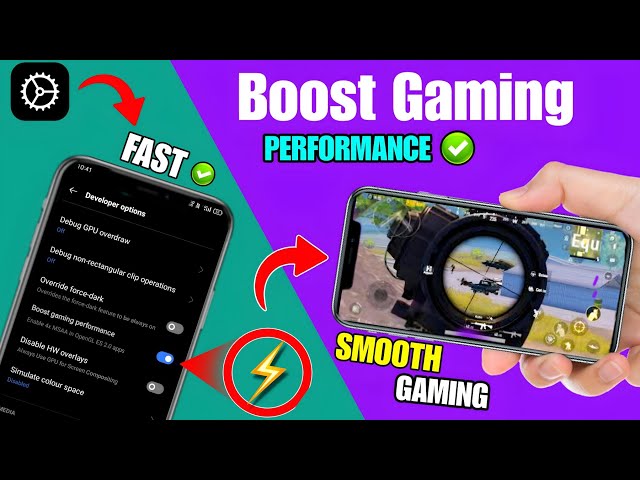Lots of people play games on their mobile phones. But sometimes the games go slow or crash. That can be really annoying! The good news is that you can make your phone work better so you will play games smoothly. In this article, we will talk about easy tips to Boost Mobile Gaming Performance. By making a few changes, you can turn your phone into an awesome gaming machine!
Check if Games Will Work Well First
Before you download a game, check if it will work fine on your phone. See if the game needs more power than your phone has. Read reviews to see if others had problems playing it. This helps you know what games to spend money on – ones your phone can handle!
Boost Mobile Gaming Performance – Close Unnecessary Apps
One fast way to make games go quicker is closing all other apps running in the background. Tap the home button twice and swipe away anything you’re not using, like web browsers or music apps. Stopping these extra apps means more power for your game to use. Restarting your phone before playing gives games the most power.
Turn Off Battery Saving Modes
Saving battery power makes your phone slow down on purpose. But this gives you choppy games with bad graphics. For good gaming, turn off any battery-saving settings or power modes so your phone can go full speed. Games drain the battery anyway, so plug in a charger if needed. It’s worth it for awesome, lag-free action!
Use Apps That Help Games Run Better
Special game apps can make your phone run faster for playtime. Apps like GameBooster fix settings just for gaming. They stop battery drain, use hardware smarter, and remove limits. Some even let you control how much processing games can use. Basically, they get your phone ready for the best experience.
Keep Your Phone’s Software Updated
When new software versions come out, always update your phone. Updates have tweaks and fixes under the hood that make everything run smoother. For example, Android 12 improved game launch speeds by 22%! Updates also keep your graphics drivers working their best. Staying current means peak phone performance.
Turn on Medium Battery Saving During Play
Using medium battery-saving modes can actually help games. Unlike the extreme setting, medium only slows down some stuff in the background, not your game. So you keep full graphics power and internet while saving some battery. It balances both nicely!
Close Extra Browser Windows and Apps
If you always have a ton of Chrome tabs and apps running, close them before your game. Too many things running eats up RAM fast. Once RAM gets full, your phone has to write data to slower storage instead, which really slows games down. Keep your app and window count low so games can shine.
Turn Off Animations
Phones today have cool visual effects when moving between apps and menus. But these animations take up processing power that your game wants to use. For super smooth play, turn off the animations under developer options. This frees up resources so gameplay is snappy and stutter-free. The only bummer is losing the fun graphics.
Don’t Record Your Games
Recording video while you game pushes your phone to the limit. Capturing footage takes a ton of computing power on top of running the game smoothly. Only record your play if choppy graphics and lag aren’t a big deal at the time. Leave streaming for times when performance matters less.
Get Faster Internal Storage
How fast your phone reads data also impacts gaming speeds a lot. Upgrading to faster solid-state storage directly makes games load quicker and run smoother. A fast UFS 3.1 card offers twice the speed of older storage. Swapping the card out yourself gives a nice boost. You’ll see snappier launch times instantly!
See Also: Rockstar Games gears up to declare GTA 6 in 2023
Clear Out Storage Space
If your phone’s storage is almost full, it really slows everything down too, including games. Being nearly full makes saving files and updating stuff take way longer. Try to keep at least 15% of your storage open for good speed. Delete old files or move photos to the cloud if needed. Free space keeps games running their best!
Conclusion
Smoothing out your mobile gaming is possible with the right optimizations. Follow these tips, and your phone will offer significantly faster load times, higher frame rates, and fewer performance issues. Some tweaks may sacrifice battery life or visual flair but transformed gaming makes minor trade-offs worthwhile. Not to mention benchmark tests will finally do your upgraded device justice. With a refined gaming rig in your pocket, you can dominate multiplayer matches on the go.
Frequently Asked Questions
What hardware most impacts mobile gaming speeds?
The two most critical components are your phone’s processor (CPU) and graphics processing unit (GPU). A fast multi-core CPU crunches gaming data and logic quickly. Meanwhile, a robust GPU transforms all those visual assets into smooth animations. Getting the best gaming performance requires excellence from both chips.
Why does phone storage speed matter for gaming?
Faster solid-state storage can load game assets and data into memory quickly. Top-tier UFS 3.1 flash offers up to twice the read/write speed of older options. Upgrading to quality storage minimizes load times and texture pop-in during action gaming sequences. Slow storage bottlenecks result in frustrating lag and jittery visuals.
Which phone setting changes help gaming the most?
Disabling battery saver modes, closing unused apps, limiting animations, and shutting off background refreshing make an immediately noticeable difference. Freeing your phone’s CPU and GPU resources from competing processes enables better gaming functionality. Reducing battery drain also allows sustained peak performance.
Can older phones still run new mobile games smoothly?
Yes, with the right care and optimizations. Closing other apps forces newer titles to take priority for resources. Choosing graphical settings wisely prevents overtaxing ageing chipsets. Game booster apps also help ageing phones cope with intensive new releases. And remember to quit apps completely rather than leave them idling in the background after each gaming session.
Is it safe to tweak developer and system options for better gaming?
Device tweaking poses minimal risk when done properly but can go awry if you start disabling integral services. Stick to gaming-specific app optimizers or follow online guides specific to your phone. Conservative changes like disabling animations and background refreshing are safe for everyone. But take care when altering CPU usage limits or other critical operations. Moderation is key.