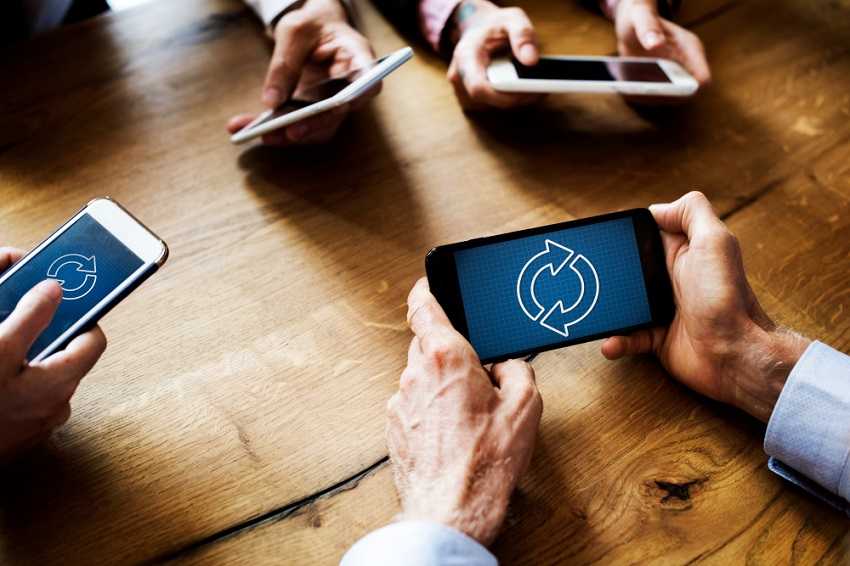Resetting network settings on iPhone is often the go-to solution when facing wireless connectivity issues like problems with WiFi, Bluetooth, or cellular data. This reset can clear out potential software glitches causing these network woes. In this extensive guide, we cover the top 5 authentic methods to reset network settings on any iPhone model.
What Resetting Network Settings on iPhone does
Before we get into the reset methods, it’s important to understand what exactly resetting network settings accomplishes. This reset clears out and resets the following network-related data and preferences:
- Stored WiFi networks and passwords
- Paired Bluetooth devices and connections
- VPN configurations
- Cellular data settings
- Other wireless network preferences
However, it does not delete any other data like photos, contacts, messages, notes etc. The reset simply gives a fresh start for reconnecting to wireless networks and services.
Top 5 Ways to Reset Network Settings on iPhone
Using the Settings App The primary way to reset network settings is through the Settings app
How to Reset Network Settings via Settings App
- Open the Settings app and tap “General”
- Scroll down and tap “Transfer or Reset iPhone”
- Tap “Reset” then “Reset Network Settings”
- Enter your passcode if prompted
- Tap again to confirm the reset
- From Reset Options Screen
You can also reset network settings from the master reset screen
Resetting Network Settings from Reset Screen
- Open Settings > General > Reset
- Tap “Reset Network Settings”
- Enter the passcode and confirm
- Using Voice Control A lesser-known method is voice control, though it requires “Voice Control” be enabled in Settings first
Voice Command to Reset Network Settings
- Say “Hey Siri, reset network settings”
- Confirm by saying “Yes” when prompted
- Resetting All Settings If resetting just network settings doesn’t fix things, you can also try resetting all settings as a potential solution
Reset All Settings Method
- Go to Settings > General > Reset
- Tap “Reset All Settings”
- Enter the passcode and confirm
- Restoring as a New Device The nuclear option is to erase all content and settings by restoring your iPhone as a new device from iTunes or Finder.
Performing a full restore from a computer resets absolutely all settings and data like a factory wipe. Check out Apple’s support page for restore instructions.
Other Things to Note
A few other tips about resetting iPhone network settings
- Back up your iPhone data before a reset to be extra safe
- Make sure to have WiFi passwords handy to reconnect networks
- Other setup requirements like re-pairing Bluetooth devices
- Reset all settings or restore as new if network issues persist
Frequently Asked Questions
Still, have some questions? Let’s cover a few common queries
Q1. Will resetting network settings delete any other data like photos or messages?
Ans: No, only network settings are removed during this reset. All other personal data remains safely intact.
Q2. How do I reconnect to WiFi after the reset?
Ans: Go to Settings > WiFi, select your network and enter the password again.
Q3. What if resetting network settings doesn’t fix the connectivity problems?
Ans: As a next step, try resetting all settings from the Reset menu or restoring the iPhone as new.
Conclusion
Whether you choose the simple Settings app method or a more advanced option like voice control or full restore, the ability to reset network settings provides a valuable troubleshooting tool. We hope this guide gave you a thorough understanding of the top 5 genuine ways to reset network settings and clear out any potential wireless gremlins on your iPhone.
Visit to buy wholesale mobile accessories: https://celltophone.com/shop/