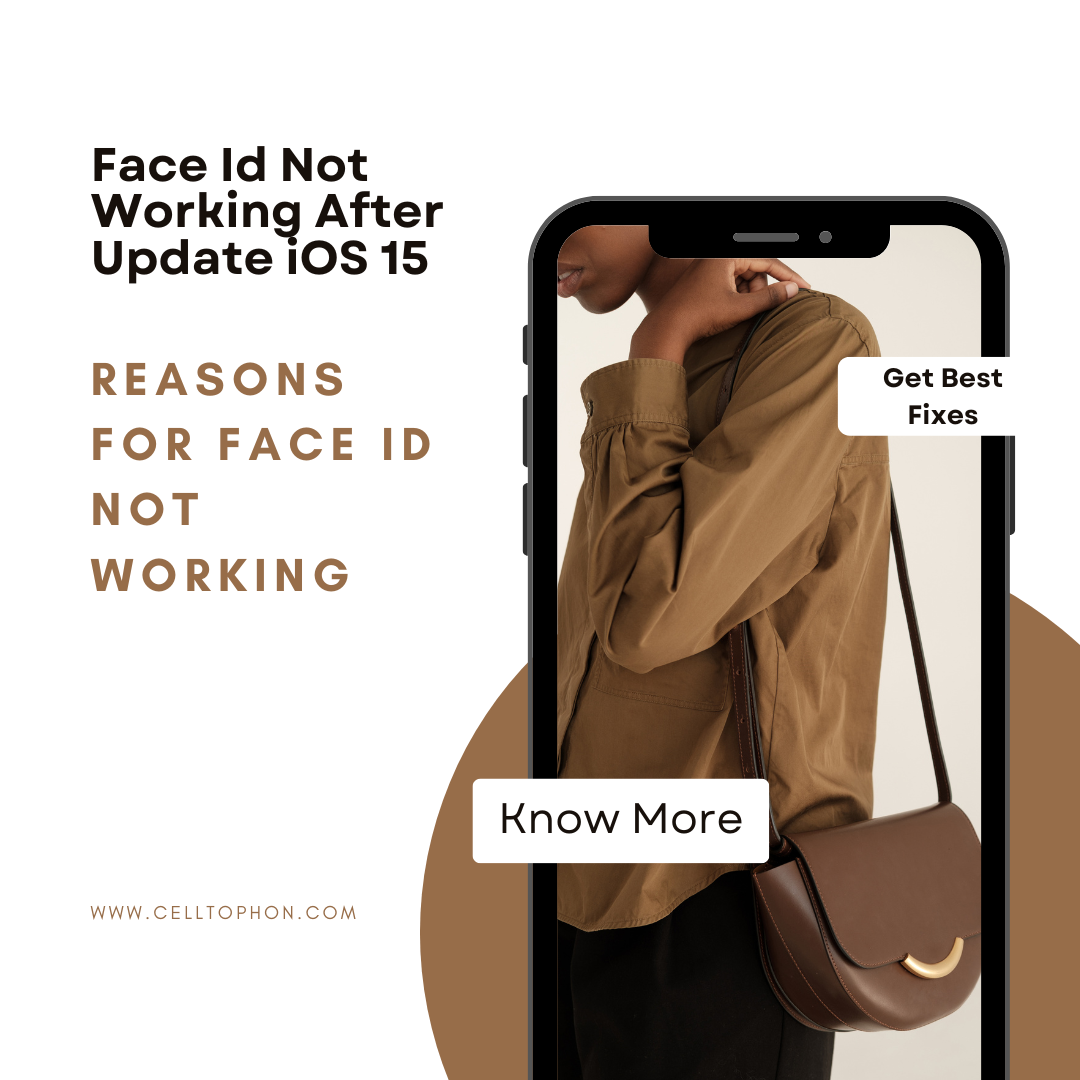A glance at your phone will wake it up from its locked state if you have an iPhone X or a newer handset, making it relatively simple to unlock using Face ID. Apple’s facial recognition technology allows you to unlock your iPhone in addition to authenticating purchases, approving downloads, and unlocking installed apps.
How to Resolve Face ID Not Working?
Restarting your iPhone and deleting the iOS 15 Beta Profile are ineffective solutions. There are just two possibilities up until we discover a better one:
1. Revert To iOS 15.7
- You’ll need a Lightning to USB cable, a Mac or Windows computer, and iTunes to connect to it.
- Make sure you have a computer backup of your encrypted iPhone.
- The best option is to use one made in iOS 15.7 or earlier. As explained here, you can make one right away and make the necessary adjustments.
- Download the iOS 15.7 ipsw files from this page that corresponds to your iPhone model.
- Follow the instructions listed here.
2. iOS 16 Update
- Search for General > VPN & Device Management > iOS 15 Beta Software Profile in the Settings app. Profile removed
- relaunch iPhone.
- Open Settings, then select General, then Software Update.
- Install iOS 16.0.3 or iOS 16.1 by downloading it.
3. Clean The Camera
Simple fixes, including making sure the front camera is clean, can fix the Face ID not working problem. Face ID requires the camera to scan your face, and if your face has dirt or smudges, it won’t function.
4. Restart
Another straightforward method for resolving the Face ID problem is a quick restart. All background operations that might be causing the functionality to malfunction will be abruptly stopped. Rebooting procedures differ from model to model.
5. Make sure Face ID is activated.
First of all, you need to make sure Face ID is turned on. They can be enabled or disabled, just like the majority of iPhone functions, and it’s possible that you deactivated Face ID and then forgot to activate it again.
You could improve the Face ID function by wiping the camera’s face to clear away any debris that might be preventing the camera sensor from reading the required facial features.
Reasons For Face ID Not Working
- Your iPhone can’t use the TrueDepth camera because of a fault in the software.
- Your iPhone’s TrueDepth camera could sustain damage before, during, or after the iOS update.
- Facial recognition failure is caused by blocking your face or the TrueDepth camera.
- It’s possible that between iOS versions, your face features have altered.